Description
WooSlider
WooSlider is powered by FlexSlider, a fully responsive jQuery slider plugin.
Slider Types – Choose from various content types to build and manage your sliders.
Content Layouts – Slide overlays and layouts give you complete control how you display your content.
Slider Settings – WooSlider comes with various settings to control every aspect of your slide show.
Minimal Style – WooSlider comes with minimal styling & CSS, making it easy to customize.
When using WooSlider, the plugin has two main user experience aims: to make the setup process quick and easy and to integrate seemlessly into how you use WordPress. WooSlider is chiefly controlled from a central settings screen, located at the “Slideshows > Settings” link on the main navigation menu of your WordPress admin. This screen contains all the default settings for your slideshows created by WooSlider (animation duration, speeds, display of slideshow controls, etc). Anything set here will apply to all WooSlider slideshows, unless overridden by a slideshow. We’ll discuss that in further detail down below.
General Settings
Settings to apply to all slideshows, unless overridden.
Animation – The default animation to use for your slideshows (“slide” or “fade”).
Slide Direction – Slide the slideshows either vertically or horizontally (works only with the “slide” animation).
Slideshow Speed – The delay between each slide animation (in seconds).
Animation Speed – The duration of each slide animation (in seconds).
NOTE: When sliding vertically, all slides need to have the same height.
Control Settings
Customise the ways in which slideshows can be controlled.
Animate the slideshows automatically – Whether or not to automatically animate between the slides (the alternative is to slide only when using the controls).
Adjust the height of the slideshow to the height of the current slide – Alternatively, the slideshow will take the height from its tallest slide.
Display the “Previous/Next” navigation – Show/hide the “Previous” and “Next” button controls.
Display the slideshow pagination – Show/hide the pagination bar below the slideshow.
Enable keyboard navigation – Enable navigation of this slideshow via the “left” and “right” arrow keys on the viewer’s computer keyboard.
Enable the mousewheel navigation – Enable navigation of this slideshow via the viewer’s computer mousewheel.
Enable the “Play/Pause” event – Show/hide the “Play/Pause” button below the slideshow for pausing and resuming the automated slideshow.
Randomize the order of slides in slideshows – Display the slides in the slideshow in a random order.
Loop the slideshow animations – When arriving at the end of the slideshow, carry on sliding from the first slide, indefinitely.
Pause the slideshow autoplay when using the pagination or “Previous/Next” navigation – Pause the slideshow automation when the viewer decides to navigate using the manual controls.
Pause the slideshow autoplay when hovering over a slide – Pause the slideshow automation when the viewer hovers over the slideshow.
Button Settings
Customise the texts of the various slideshow buttons.
“Previous” Link Text – The text for the “Previous” button.
“Next” Link Text – The text for the “Next” button.
“Play” Button Text – The text for the “Play” button.
“Pause” Button Text – The text for the “Pause” button.
WooSlider Shortcode ↑ Back to Top
WooSlider’s display within the contents of posts, pages and other custom post types is controlled via a new tab in the “Add Media” popup window. Inside this tab, you can setup your slideshow with settings specific to the type of slideshow selected, as well as override any of the “Advanced Settings” specified on the main “Settings” screen. To add a slideshow, please use the following steps:
Click the “Add Media” button above the WYSIWYG editor when editing your page/post/post type.
Select the “Slideshows” tab.
Choose your desired slideshow type and setup the options pertaining to the selected type (all fields are optional).
If you’d like to override any of the global slideshow settings, click the “Advanced Settings” button and make any adjustments you’d like (only the modified items will be added to the shortcode).
Click the “Insert Slideshow” button.


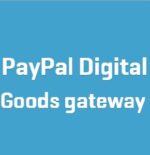



Reviews
There are no reviews yet.