Description
Woocommerce PayPal Digital Goods Gateway
Woocommerce PayPal Digital Goods Gateway – This extension offers in-context payment so buyers never leave your site to pay for an order. After a buyer has purchased once with your site, they can choose to not be required to log in to PayPal for future purchases – one-click PayPal payment, but only with the PayPal Digital Goods extension.
The PayPal Digital Goods extension makes it possible to sell products and subscriptions with WooCommerce via PayPal Express Checkout for Digital Goods.
This documentation is intended to help store managers set-up your a PayPal account and to configure the PayPal Digital Goods WooCommerce extension.
To use the PayPal Digital Goods extension, you need to follow these step:
Set up your PayPal Business Account
Obtain your PayPal API Credentials
Configure the PayPal Digital Goods Extension
Step 1: Set up your PayPal Business Account
Before being able to use the Digital Goods extension, you need a PayPal Business account configured for selling digital goods.
If you do not already have a PayPal account, you can sign up on the PayPal Website and create a Business account.
Once you have a PayPal account, you can make sure it is a Business account configured for Digital Goods by visiting the PayPal Digital Goods sign-up page, clicking the Get Started button and following the business setup steps.
Step 2: Obtaining your PayPal API Credentials
Now that you have a PayPal account, you can link your WooCommerce store to PayPal. To connect you store, you will need API Credentials.
Follow these instructions on PayPal sites to obtain your PayPal API credentials.
If you are using the PayPal Sandbox to test payments, be sure to copy the API credentials of the sandbox account, note your live account. You can login to your sandbox account here.
Step 3: Configure the PayPal Digital Goods Extension
Now that you have your API Credentials, you can configure the PayPal Digital Goods extension.
Install and activate the extension just like any other plugin.
Once activated, go to WooCommerce > Settings page on your site.
Click the Checkout tab.
Click the PayPal Digital Goods link in the horizontal list of payment gateways.
Add your PayPal API credentials (obtained in step 3).
Click Save.

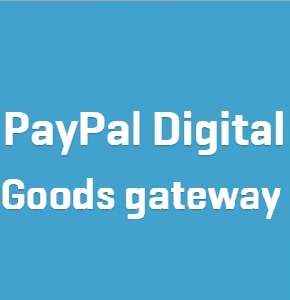




Reviews
There are no reviews yet.