Description
WooCommerce Wishlist Member
When you want to sell memberships on your (membership)site as well as other (digital) products, combining Woocommerce with Wishlist Member is the smart thing to do.
You’ll have some powerful, yet easy, membership- and e-commerce management tools to your disposal.
One of the main advantages is that you can use any payment-gateway Woocommerce has to offer to process your payments. If you need recurring membership payments within Wishlist Member use Paypal, for all others payment options use Woocommerce.
Installing the Woocommerce Wishlist Member Extension ↑ Back to Top
You install the WL Member Extension like any other plugin. Either by uploading it to the plugins folder in your wp-content, or by uploading the file through the Plugin manager within your WordPress admin.
Using your Wishlist Member Extension ↑ Back to Top
1. Set-up Membership Levels in WL Member
First of all you set-up your membership levels within WL Member. In this example below it’s the Tester Level.
Wishlist Member Levels
Wishlist Member Levels
2. Configure WC Wishlist Member Integration Extension.
When you’ve set-up your WLM Membership Levels, go to WL Member -> Settings tab and choose Miscellaneous. Here you’ll find your API key. (right side of the picture below)
Copy the API key and go to your Woocommerce Settings Page and find the “Wishlist Members” tab (pictured on the left here below)
Find your Wishlist Member Settings
Find your Wishlist Member Settings
Tip: open up 2 tabs in your browser for easy copy & paste-ing.
Now we start filling in the fields.
Fill in the Post-url, which in most cases will be your blog / store -url, with the trailing slash. For example, http://www.mywoostore.com/ .
DO NOT use the Wishlist Member’s own Post url found under WL Member -> Integration -> Generic -> Post URL.The one with the word “register” in it. ( Example: http://www.mywoostore.com/index.php/register/CEFZdr ) That one won’t work.
Copy and Paste the API key to the corresponding Wishlist Members Setup field on the Woocommerce Settings -> Wishlist Members page.
Note: If you find that during Checkout the final step, the confirmation of the order, keeps hanging, try to enabling the External API. Sometimes this extension doesn’t play nice with certain Payment Gateways, like 2Checkout for example.
Choose the SKU prefix you’ll be using to set-up Membership products in Woocommerce.
Next up is setting up the confirmation e-mail. Just fill in each field. For the message you can use three placeholders : [login_details] , [first_name] and [last_name].
Make sure you include [login_details] otherwise the customer won’t see their Login Details like username, password (generated by WordPress) and the login URL.
Normally the WordPress login URL will be used, but if you have another set-up for logging in customers, you can check the box and fill in your Custom Login URL.
Confirmation Email Settings Wishlist Member Integration
Confirmation Email Settings Wishlist Member Integration
Note: the customer will get 2 emails. One for the order and one with the above message. The email uses your standard Woocommerce Email design.
3. Create Membership Products
When you’ve filled in all the settings. Open up the WL Member -> Integration tab in your browser and choose “Generic” from the System drop-down menu. Here you’ll find several details you need for configuring the Extension and setting up your Membership products in Woocommerce. As seen on the left in the picture below.
Mainly you’ll find the SKU’s for your membership levels here. But also the SKU’s for your Pay per Post levels. These can also be used to set-up Woocommerce products in the same way as Memberships.
To add a Membership in Woocommerce go to Products -> Add Products. Fill in all the required fields as you please. As seen on the right in the picture below. But make sure that:
in the Product Type box you choose “Simple Product” and enable “Virtual” and
in the Product Data box you fill in the SKU-field with your chosen Prefix and the SKU from the corresponding Membership level you found in step 2.
For example : WL Member SKU is 1323122497 + Wishlist Member Extension SKU Prefix is WL# = Product SKU WL#1323122497
Sell your Memberships ↑ Back to Top
You’ve now configured the Wishlist Member Extension and created a Membership product.
Just put them in your shop like “normal” products and start selling !
Troubleshooting ↑ Back to Top
The order goes through fine, but the customer is NOT added to the Wishlist Member Members
When this happens, the extension didn’t get to make a connection with Wishlist Member. First try the External API setting by going to Woocommerce -> Settings -> Wishlist Members tab and check the box at the ‘Enable External API ? ” line.
If that doesn’t work, check with your webhost to make sure the open_basedir setting is turned OFF and cURL is working.
The customer does get added to the Wishlist Member Members, but doesn’t get added to the correct Membership Level
Please check, double-check, if you copied, or typed in, the correct SKU number of the Membership Level into the SKU box of the Woocommerce Product and that you used the right SKU prefix.

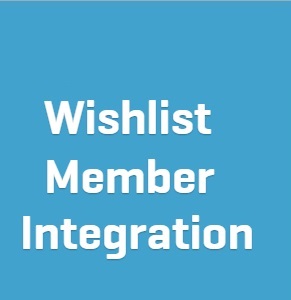




Reviews
There are no reviews yet.